How to Send SMS through Email in iSMS Australia
How to Send SMS through Email
Have you ever encountered a situation where your only option to get connected is to connect your computer with the Ethernet socket? Or your mobile phone runs out of battery?
You can now send bulk SMS directly from your email account, conveniently combining the two communication channels. It supports most email client including Mozilla Thunderbird, Microsoft Outlook, Entourage, AOL, Windows Live Mail and so on.
Note: Standard SMS are limited to 160 characters.
Learn more about sending SMS with other programming languages.
Sending SMS in Just 3 Simple Steps
- Launch your email application.
- Draft your text message with the help of the sample on your right.
- Send your Email.
To Email:
sms@isms.com.my
Subject:
isms
Email Content:
STARTISMS
username:password:message type
614xxxxxxxxx,614xxxxxxxxx,614xxxxxxxx
testing 1234567890
ENDISMS
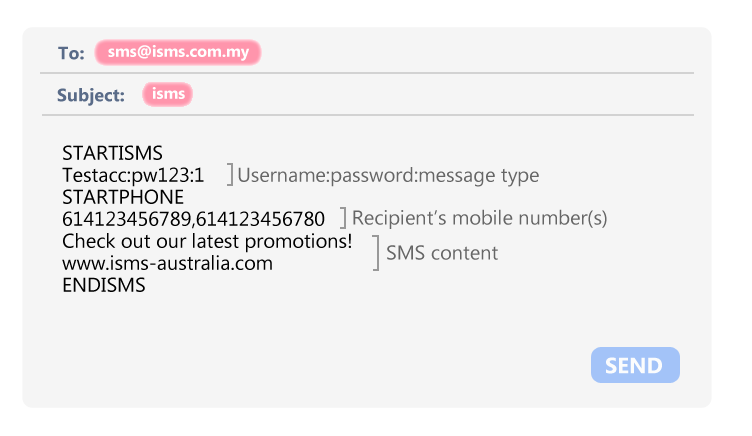
Key Benefit
- Simple, fast and easy to use.
- Access anytime, anywhere
- Constantly keep track of sent SMS.
- Send SMS without having to login to the system.
Important Note:
- Include international prefix for all mobile numbers. (614XXXXXXXXX)
- Make sure your email is formatted as plain text to avoid sending errors.
- The maximum number of characters for a SMS is 160. Texts that exceed the character limit will be broken up into multiple messages.
| Parameter | Details | Example |
|---|---|---|
| STARTISMS | Enter STARTISMS as your message header. (Case Sensitive) | STARTISMS |
| ENDISMS | Enter ENDISMS as your message footer. (Case Sensitive) | ENDISMS |
| ISMS USERNAME | iSMS Australia Account Username | Testacc |
| ISMS PASSWORD | iSMS Australia Account Password | pw123 |
| MESSAGE TYPE | 1 for Normal 2 for Unicode |
1 |
| PHONE | Recipient mobile number. Use COMMA(,) for multiple phone numbers | 614xxxxxxxx , 614xxxxxxxx |
| MESSAGE | Your sms message | Hi John |
