iSMS Australia WordPress Plugin
iSMS Contact Form with 2 Factor Authenticator Plugin
iSMS WordPress Contact Form 2 Factor Authenticator can:
- Add contact form into your WordPress website.
- Readily integrated with OTP / TAC Code.
- Ensure all messages or comments originates from true phone users.
iSMS Contact Form with 2 Factor Authenticator can create multiple contact forms with integrated SMS authenticator field. Contact forms can be customize to suit your mail contents requirement using simple markups. The forms are readily integrated with sms authenticator field (mobile number field) add on security function and simple to setup. You will be able to collect and view all the form data entries submitted from your website.
Sign up an iSMS account HERE, top up some SMS credits HERE and you can start enjoy our SMS services within the comfort of your Wordpress E-Commerce online store.
Version: 1.1.0
Change Log
25/08/2020 - Send OTP Verification SMS to user
New Features
- iSMS Authenticator Settings
- iSMS Contact Form Settings
- Copy and Paste Shortcode
- Update Page
- OTP Verification SMS
Please contact us if you face any difficulties, so that our developer team can assist you. Need more SMS credits? Top up HERE.
How to install WordPress iSMS Contact Form Authenticator plugin
1. Login your Wordpress website. Download the plugin here. At the left column sidebar, click Plugins > Add New
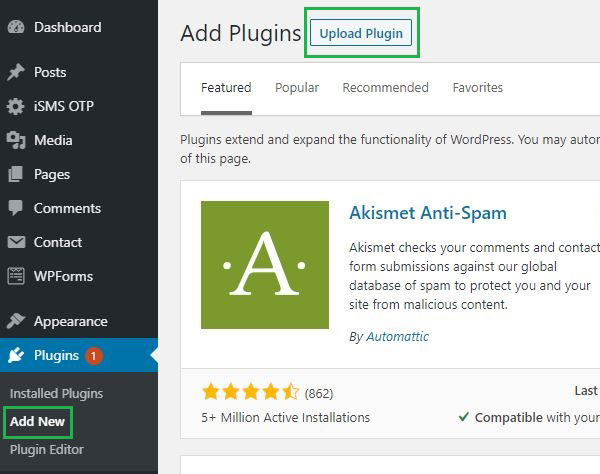
2. Click Upload Plugin at the top and upload the zip file. After selecting the file, click Install Now.
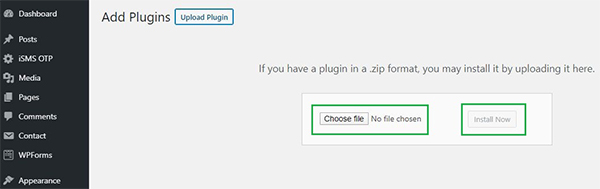
3. Return to the plugins page and click Activate.
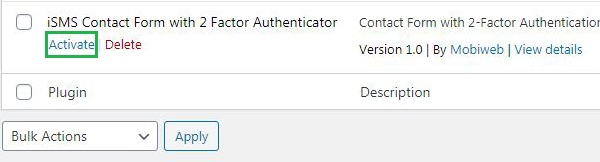
How to configure WordPress iSMS Contact Form Authenticator plugin
iSMS Authenticator Settings
1. Go to iSMS Authenticator Settings and fill in your iSMS account credentials. Next, click "Save Changes" to save your settings.
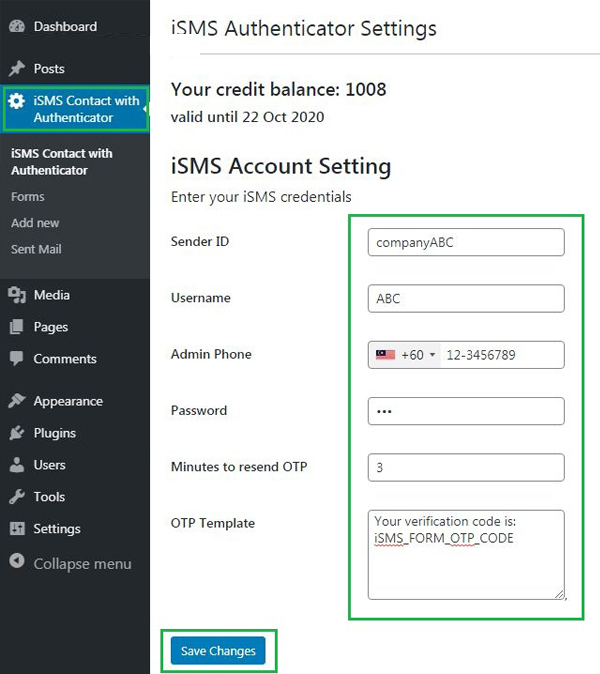
iSMS Contact Form Settings
1. Go to iSMS Contact with Authenticator and insert tag in your form. Next, click "Save Changes" to save your settings.
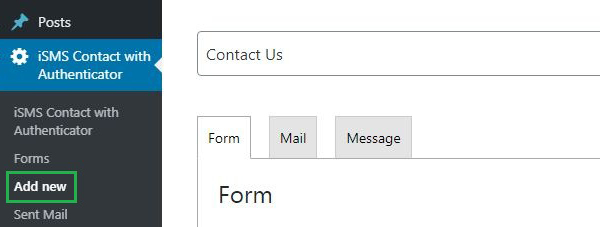
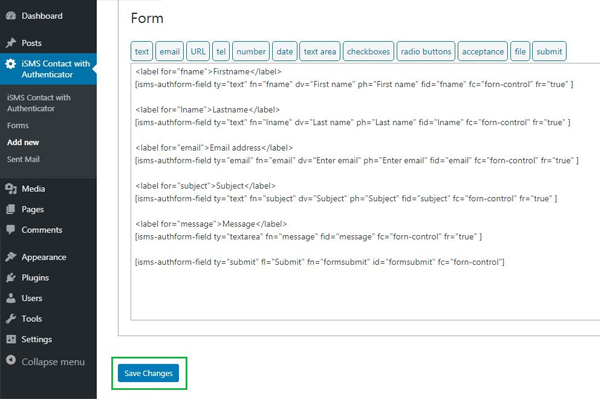
Copy and Paste Shortcode
1. Copy the shortcode and paste it into your post, page, or text widget content.
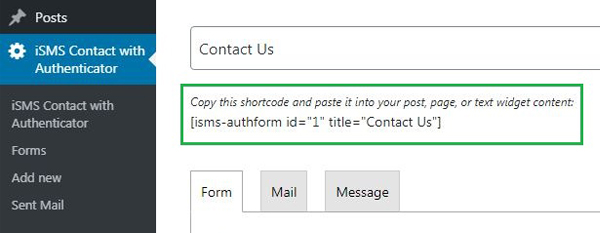
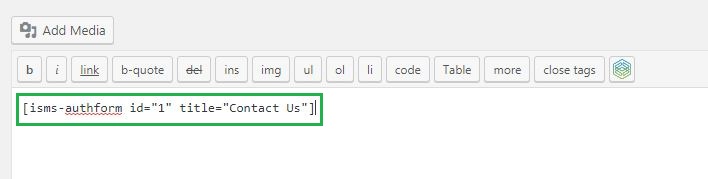
Update Page
1. Update your page to see the changes.
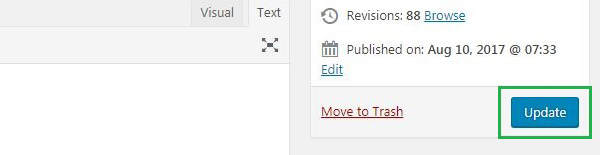
OTP Verification SMS
1. The OTP field will be added to your WordPress website's contact form instantly.
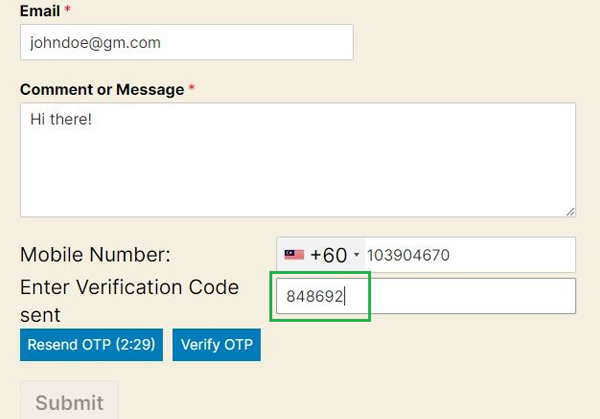
2. You will receive OTP verification code SMS.

3. This will appear once user submitted the form.


