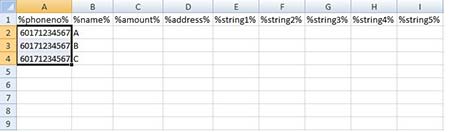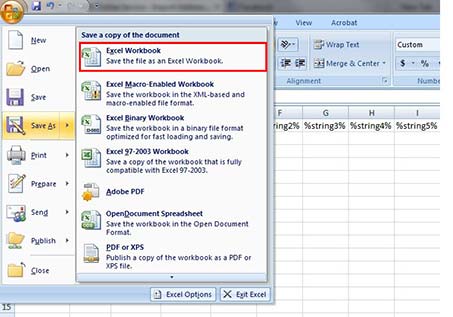How to Create CSV File using Microsoft Excel
How to Create CSV File using Microsoft Excel
NOTE: Download sample CSV file and you can start creating a csv file using Microsoft Excel.
Step 1:
You will need to follow the format as shown below. The mobile number of recipients should begin with prefix 61.
Key in the prefix of your country's mobile number accordingly. For example, for Australia - 61, for Singapore - 65, for Malaysia - 60)
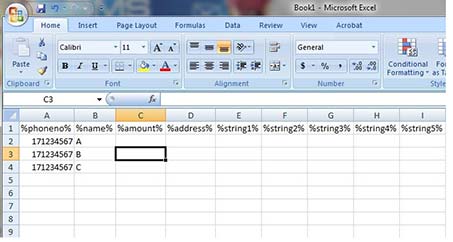
Step 2:
To change the mobile number prefix (60 for Malaysian number, 65 for Singapore number), please follow the settings below:
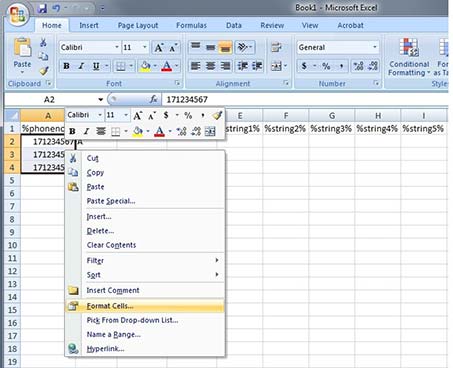
- Highlight all the phone numbers
- Right click and select 'Format Cells"
Step 3:
Select "Custom" and insert "6X#########" (where "#" equals to the number of digits of your mobile number after the prefix).
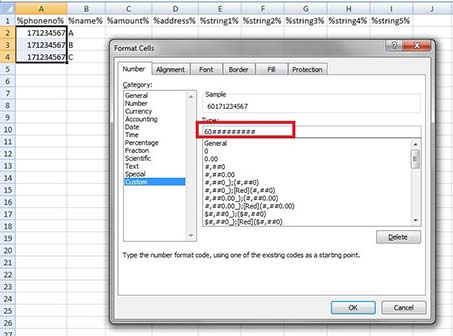
Step 6:
Save file as .csv format
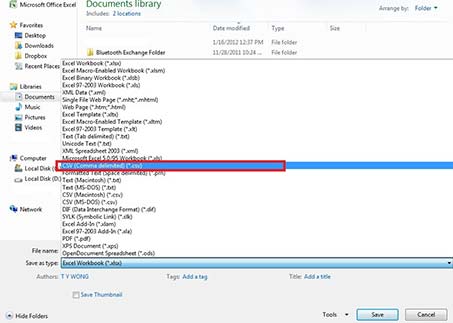
The generated CSV file can be used for many other purposes. Learn more to find out how to send SMS using CSV File