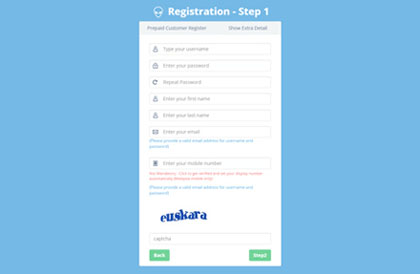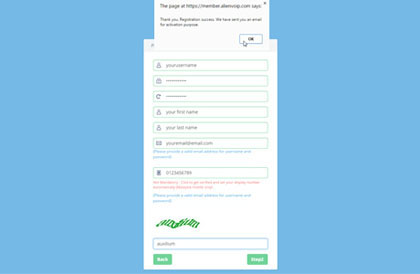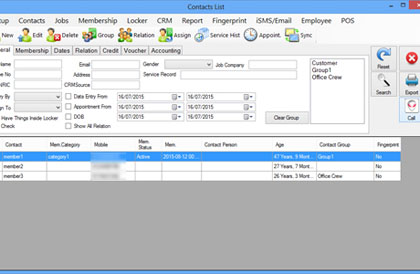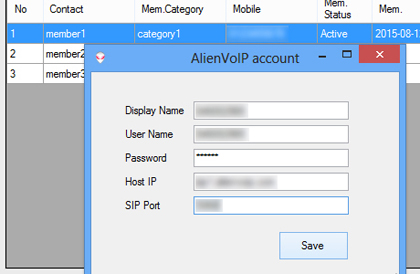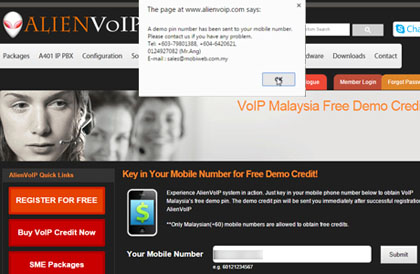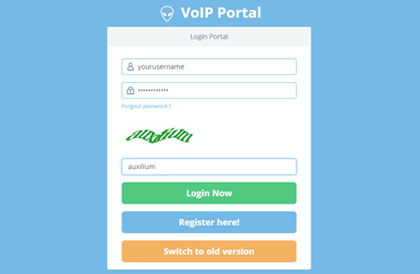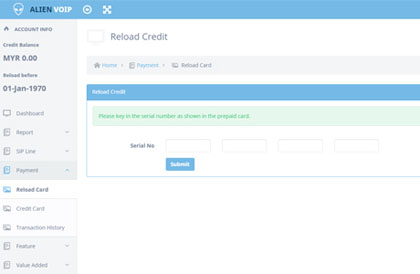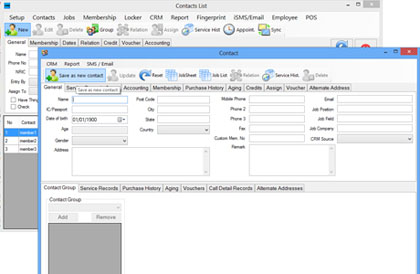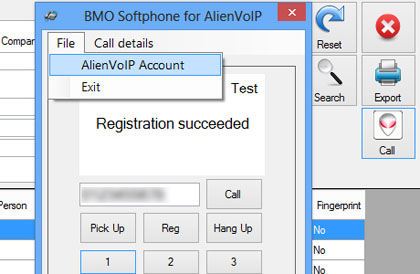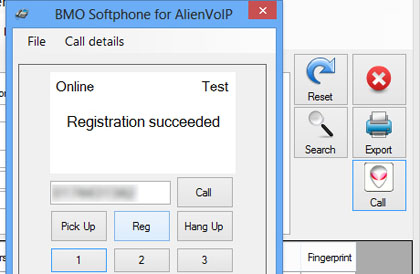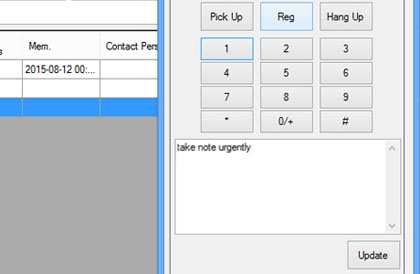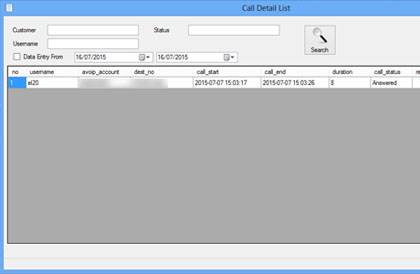CRM Software with VoIP Features
Step 1:
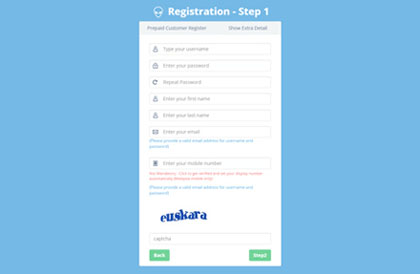
Register an AlienVoIP account by going to www.alienvoip.com. Fill in all necessary fields and complete the registration.
Step 2:
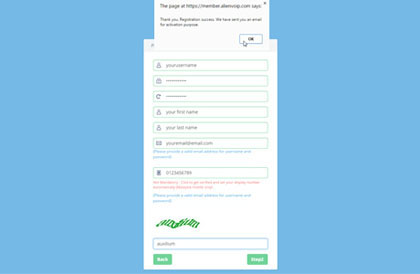
You will receive an activation email. Click the link and key in your prepaid card serial no (if you have one already).
Step 3:
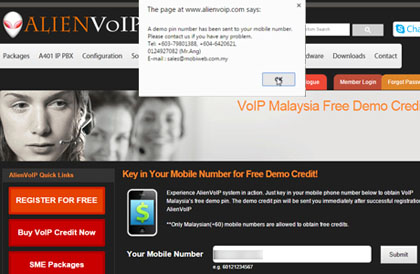
Get your FREE demo credits! Just enter your phone number and click submit.
Step 4:
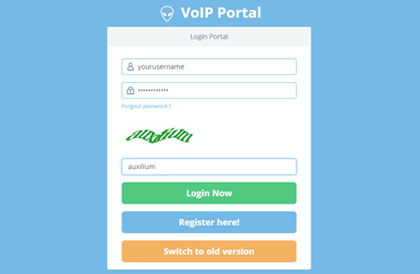
Use your username and password to login to the VoIP Portal.
Step 5:
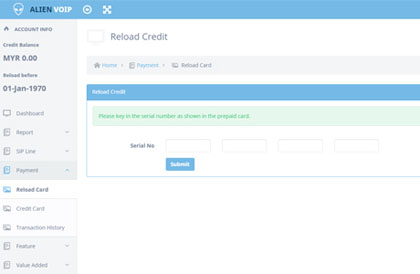
Click on "Reload" tab on the left and key in the serial number into the columns given.
Step 6:
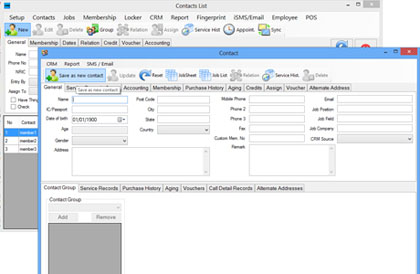
Start POS Client and navigate to Contact > Contact List and click "New" to add new contact.
Step 7:
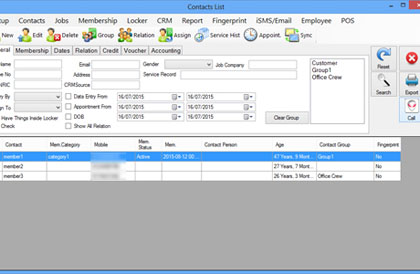
Select the number you wish to contact in the contact list and click "Call" icon on the right section.
Step 8:
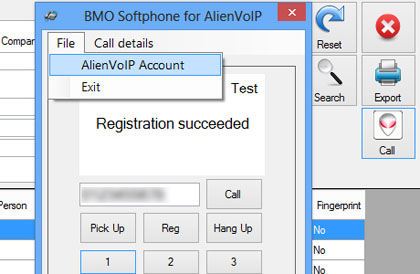
A new window will appear. Go to File > AlienVoIP Account.
Step 9:
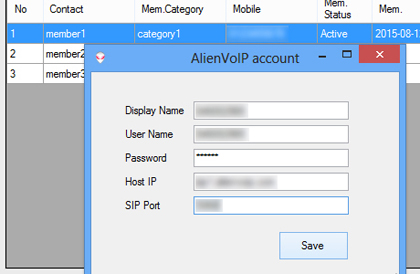
Go to your VoIP Portal. Use your SIP Username (Display Name & User Name), SIP Password (Password), SIP Proxy (Host IP), SIP Port (SIP Port) and click "Save".
Step 10:
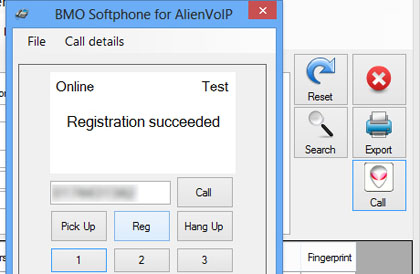
Register by clicking "Reg" until Registration is successful. Click on "Call" button to call the specific contact via VoIP in CRM Software.
Step 11:
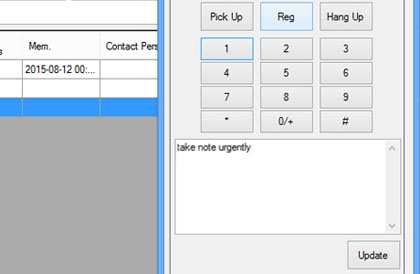
You can type in remarks in the empty section provided during the call and click "Update".
Step 12:
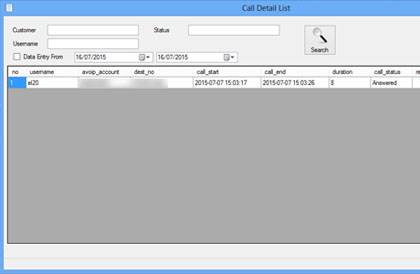
Click on "Call Details" to see Call details history and remarks.